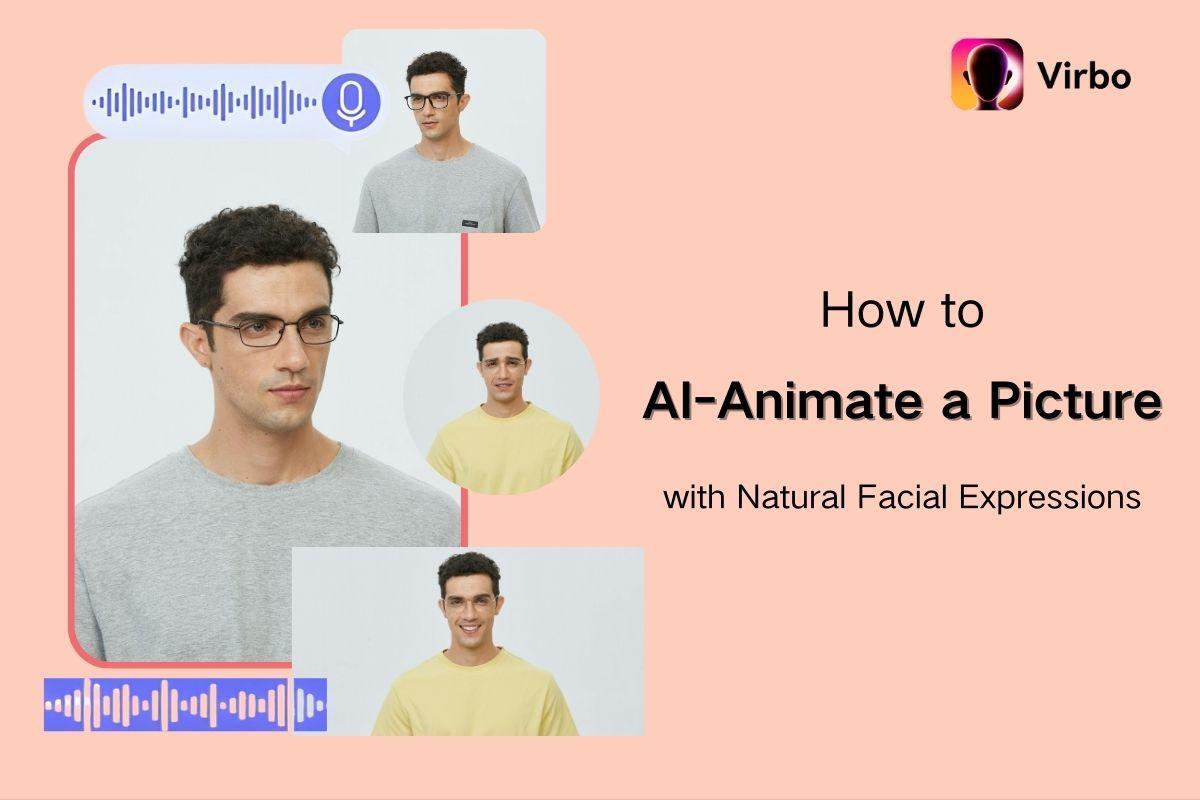What is AI image animation? Think of it as a branch of artificial intelligence that uses algorithms to scan and analyze a picture and add movements to the avatars in it. Today there’s been a growing trend of using AI to turn image into cartoon across various industries, including entertainment, marketing, and education. That’s because animated photos are often more fascinating and attract more attention than static ones.
However, many people still don’t know how to AI-animate a picture. If you are one of them, this guide will definitely meet your needs. Here we will provide everything you need to know about how to make animated photos, including a useful tool to assist you. Now let’s scroll down to learn more!
Additional Resource: AI Video Generators
What Pictures to Choose for Animation?
Since we’re talking about how to AI-animate a picture, the first and most important thing to consider is the pictures themselves. Not every image is suitable for animation; the ones you choose must adhere to specific criteria to work perfectly.
High-Resolution and Clear Image
Any picture you want to use for image animation must be sharp and high-quality, guaranteeing smooth animation. Ensure the picture isn’t riddled with noise or pixelation, too. Besides, the lighting in the photo should be even, and harsh shadows or blown-out highlights on the face should also be avoided.
Frontal or Slightly Angled Pose
The subjects in the photo should also be front-facing or slightly angled because this allows the clear visibility of facial features, making it easier for the AI tool to map the movements correctly and convert pic to anime. Hair, accessories, etc., shouldn’t obscure the face.
Neutral Expressions
Don’t smile too broadly or show emotion in the pictures, because such facial expressions and emotions would make the animation unnatural and jerky. The AI tool is most efficient when animating neutral facial expressions.
Clear Background
The photo should have a clear and plain background so the AI tool can focus on the face alone when it’s ready to convert a photo to cartoon. A cluttered background will distract the focus and result in lower-quality animation.
What Is Virbo AI Photo Animator?
Okay, now your pictures are ready, but what AI image animator should you use to turn image into cartoon? Virbo AI Photo Animator! It’s an easy-to-use but powerful AI program doubling as an anime picture generator. It takes frozen expressions and gives them life by adding natural, fluid, consistent movements. Even better, it can now add realistic movements of the upper body, making the pictures more engaging.
This powerful tool can satisfy your needs in various scenarios. You can use the animated pictures to build a social media following, boost your brand’s engagement via digital marketing, or create content to educate or entertain people.
Key Features of Virbo AI Photo Animator
Virbo AI Photo Animator is a great tool and anime picture generator because it has scores of features that set it apart from the competition. Some of the major features are listed below.
Animations with Natural Expressions and Lip-Syncing
Virbo animates pictures with natural expressions and delicate emotions, making the animation more realistic than its competitors. Now it can even add some simple movements of the upper body, like nodding or shaking heads, to the photos for more captivating effects. The avatar animation also features perfect lip-syncing, so you won’t have to worry about awkward moments where the avatar’s lips don’t sync with the words it’s speaking.
A Large Library of Realistic Voiceovers
The AI tool offers a vast selection of voiceovers for various scenarios. It includes the voices of people from different groups, such as young children, middle-aged ladies, and even elders. You can find voices in various languages or filter them out by setting the voice scenes like Documentaries and Podcasts.
AI Translation and Subtitle Generation
If you want a script in a different language, Virbo will get you covered. It provides an AI translation feature with which you can translate your script into another language in just one click. Do you want subtitles to accompany the avatars as they speak for better audience engagement? The tool will also help you with subtitling.
High-Definition Output (Up to 1080P)
Each time you turn image into cartoon, the video will be produced in HD 1080p, which is necessary if you want to use the animations for professional presentations, educational videos, or other formal content. Remember, no matter how creative your video is, it won’t grab attention if it’s low resolution or of bad quality.
Ease of Use with An Intuitive Interface
Another point that makes Virbo stand out is how easy it is to use. Virbo sports an intuitive interface that is easy for beginners and experts. So, you don’t need to watch lengthy tutorial videos to learn how to AI animate a picture and understand how the tool works.
How to AI Animate a Picture with Virbo
After you have learned the basic information about Virbo, now it is time to see how to convert a photo to cartoon with this wonderful tool.
Step 1. Upload Your Image
Go to Virbo AI Photo Animator and click the “Create New Photo” button under the “Talking Photo” tab. Then click “Upload,” and a window will open for you to locate and upload the picture. Click “Confirm.” After it is uploaded, select it and click “Next”.
Step 2. Type in the Script for Animation
In the top-right corner, you can type in what you want the avatar to say in the input box. If you don’t want to create the script by yourself, you can also click on the “AI Script” icon to access the Script Generation feature. Input a prompt and the AI will generate a video script for you in a few seconds.
Step 3. Select a Suitable Voiceover
Click on the name under the “Choose a Voiceover” section, and a window will pop up with a selection of different voices. Select the language, gender, and the scenes and features. The scenes here indicate whether the voice will be used for a tutorial, podcast, etc. Alternatively, you can upload a recording of your own voice as the voiceover in the “My Voice” tab. Then click “OK.”
Step 4. Preview And Export
Click “Create Video” and select a mode between “Standard” or “Pro.” Then click “Create video” again to turn image into cartoon. Wait for the video to be processed, then double-click it to preview it. Finally, click the “Download video” button to save it to your device. And that’s how to use AI to animate a photo with the help of Virbo!
FAQs About Animating Pictures with AI
What Image Formats Are Supported by Virbo?
Virbo AI Photo Animator supports standard image formats like JPG, JPEG, and PNG to ensure high compatibility. However, it also supports lesser-used ones like JFIF and more. But remember, the images must be of high quality if you want the video to reflect that same quality.
Can I Use Virbo AI Photo Animator for Free?
Yes, you can. The anime picture generator gives you a free trial to explore all its powerful features, so you know exactly what you will get when you upgrade to a higher tier. The free version of Virbo AI Photo Animator gives two credits, which allows you to turn image into cartoon and export up to two minutes of video. But each video you export can’t be more than sixty seconds long.
Conclusion
After reading this step-by-step guide, you are supposed to know how to AI-animate a picture for a more captivating effect. With the powerful tool, Virbo AI Photo Animator, you will finish the animation without hassle. The natural facial expressions, body movements, and the large library of voiceovers all ensure a professional-level outcome. Besides, its straightforward user interface requires no technical knowledge and thus makes it easy to master.
Therefore, if you want to convert pic to anime but are still at a loss on how to do it, Virbo would be a good choice to start with. Now freely upload a photo with its free version and explore how Virbo produces a vivid talking photo!